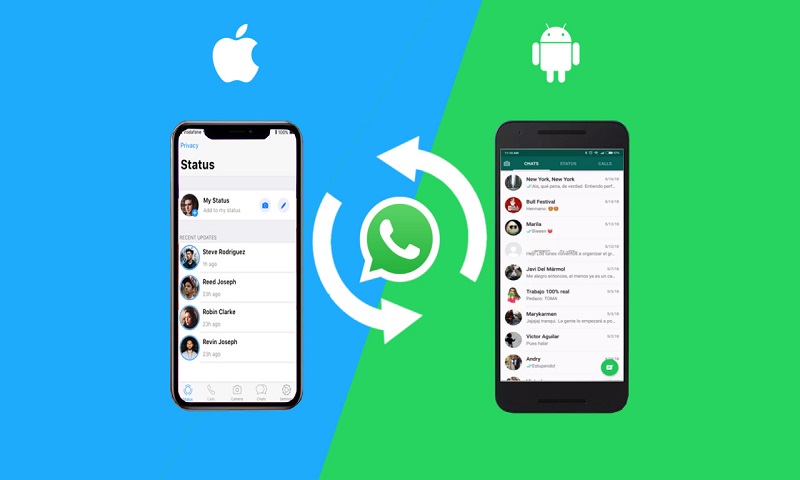More than 2 Billion active users are on WhatsApp every month as WhatsApp has become a worldwide popular communication app. WhatsApp has a lot of features and benefits and most importantly your data. Yes, there are some sorts of data that you keep stored on your WhatsApp such as chats, photos, information, etc.
Fortunately, WhatsApp is connected with the Google Backup service and therefore every user can restore all the data. But, can WhatsApp be restored? Can I transfer WhatsApp from Android to iPhone?
You might have heard all these questions or this can be yours, too. Let me tell you guys, currently, WhatsApp officially doesn’t offer any way to transfer WhatsApp from Android to iPhone.
Hang on guys, recently WhatsApp updated that they will make it available to users of both Android and iOS in the coming months. It means, till the end of 2022, we might be able to transfer WhatsApp.
Note:
Transferring WhatsApp chat history cross-platform is currently only available when moving from an iPhone iOS device to a Samsung Android device.
Is It Possible to Transfer Whatsapp From Android to iPhone?
The official news says that WhatsApp may soon get the ability to let users move their chat history from an Android device to a new iPhone. For now, new iPhone users have no way of transferring their WhatsApp chats from an Android phone to an iPhone.
In 2021, this changed last year when WhatsApp provided the ability to move WhatsApp chats to an iPhone from Samsung and Google Pixel smartphones. Hence, now Apple seems to allow other android users to use these features.
It seems that this feature is available on devices that run on Android 12 out of the box.
Hence, right now there is no point in transferring the chat from Android to iPhone. But, here are some other tactics that you can try to transfer your chat history.
There is always technology that helps you to make things possible.
Wondershare is one of the leading companies in creativity and technology. Wondershare Dr.Fone application is one of the reliable tactics to transfer your WhatsApp data from Android to iOS devices. Cashify claims that it helped a lot of users.
Basically, the Dr.Fone app isn’t a data transfer app, but it has many functions. It is basically a data recovery app. The whole process that going to help to transfer your data is backing up from an Android phone and then restoring it on iPhone. This is quite simple.
How to Transfer WhatsApp from Android to iPhone using Wondershare Dr.Fone
Let’s move forward and learn how to use the Wondershare Dr.Fone app step-by-step.
First, you have to download the Wondershare Dr.Fone app from the official website or use the link below.
Link: wondershare.Dr.Fone
Once you complete the setup process, you can begin from the main interface.
This phase includes two steps here-
Step-1 Backup WhatsApp Chat
Make sure you use that has enough storage to keep backup.
Note: We will assume that you’re backing up your message from Android to PC.
- Connect your Android phone from which you want to transfer your WhatsApp data to your PC.
- Now, select the Backup WhatsApp message to start the backup process.
- Once your PC detects your Android phone, the process starts, and you have to follow all the prompts shown there.
- You will be asked to change the WhatsApp backup settings in your settings. To do so,
- Go to settings>Chats>Chat backup. Choose “Never” backup to Google Drive.
- · Click “Backup” and then click on “Next” on Dr.Fone.
Note: In other cases, selecting a Google Drive backup is an ideal choice for backing up data.
5). Now, you will see a prompt on your device. Tap on Install.
Note: In case, you don’t see the prompt, click on “Show again.”
6). Verify and restore your WhatsApp messages on Android once again.
7), Once the process ends, make sure you check your backup.
Step-2 Restore WhatsApp Messages on iOS devices
Connect your iOS device so that you can transfer your WhatsApp chat over on.
1.) Click on the “Restore” button and select the recent WhatsApp backup file in the backup list, select it and click Next.
2.) Click on “Restore” again on the new Window, and then the Dr.Fone application will start to restore all your back data.
3.) Once the process will be done, you will see that WhatsApp chat history or other WhatsApp data you’ve backed up is successfully transferred to your iOS device.
Note: To get the benefit of this service from Dr.Fone, you need to purchase the minimum plan with the Wondershare Dr.Fone app at a cost of up to $30 or Rs. 2,200 approx. This will also include other exciting benefits that you can check from the official website.
Tip:
WhatsApp is a world-famous messaging app. If you think about a new way of messaging apps and want to turn it into reality, don’t hesitate to ask for help. Meet our qualified expert App developers.
Conclusion
Backing and restoring data is one of the best and safe ways to transfer WhatsApp from Android to Phone, and Dr.Fone is a reliable application for this task. Unfortunately, this could be so easy if WhatsApp officially offer this, but this is not possible right now. If you just got the new iOS device and want to do it right now, the third-party option can only help you, otherwise don’t do it, if you aren’t sure.
Guest Post Service By www.guestarticlehouse.com