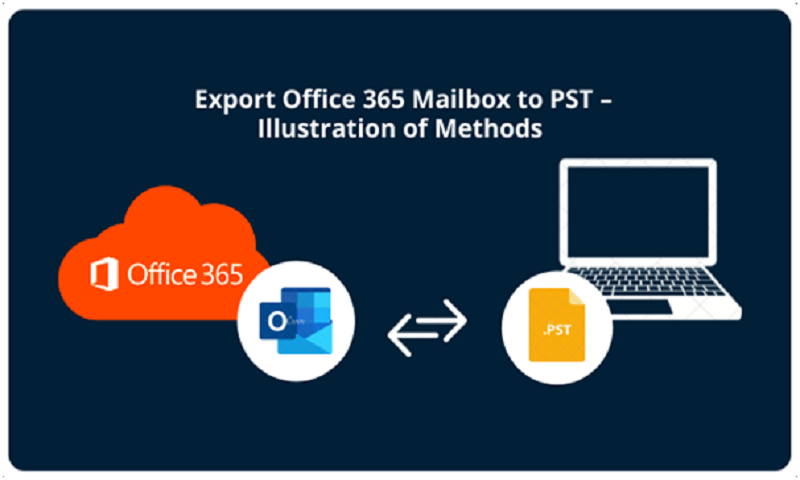Export Office 365 Archive to PST – Applying Various Methods
User Query: What are the methods to export Office 365 archive to PST? I have a lot of messages in the in-place archive mailbox which I need to transfer to the local storage. Since Outlook is also Microsoft’s product, I trust the email client more than any other. Would you please suggest something?
The in-place archiving feature of Microsoft 365 permits you to have the total control over your mailbox data. This way you do not have to export your data again and again to Outlook supported file and just save it in the Archive mailbox.
However, there can arise a need where you have to export Office 365 online archive to PST.
The archive mailbox works similar to the primary mailbox wherein you can save the same data as saved in the primary mailbox.
You may find various methods to export your data from the in-place archive mailbox which might or might not work.
This is why we are here with the perfect solution for transferring the data as per your requirement and perform the migration with zero percentage of data-loss or damage.
Moving towards the methods for the export.
Which Methods Are Successful to Export Office 365 Archive to PST?
There is an in-built feature in Microsoft Outlook which allows you to create an Outlook data file (PST) for the chosen folder.
With the help of the Import/Export Wizard of Outlook, you can easily export your data in the Outlook supported format.
There is an alternative to this method which is the Office 365 Export Tool. This tool is highly capable of exporting all the content of your Archive mailbox in the required file format.
We have explained both the methods in the coming sections.
Method 1 – How to Export Office 365 Online Archive to PST Manually?
To start, you need to first configure your account with the MS Outlook application and then follow the given steps:
- After launching Outlook on your system, move to the File menu.
- From the given list, choose Open & Export and click on the Import/Export option.
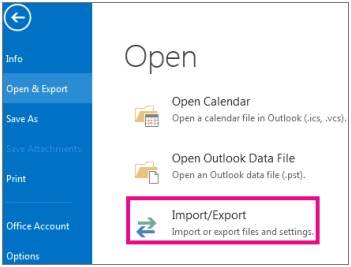
- Then, choose the Export to a file option and click on the Next button.
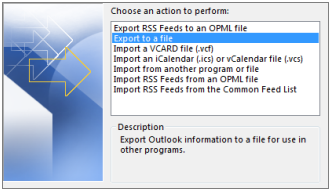
- In the next window, you have to choose the Outlook data file (.pst) option and hit Next.
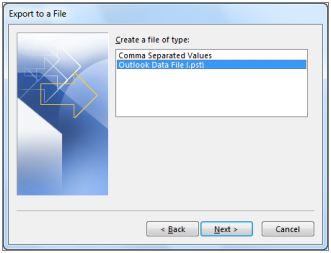
- Lastly, browse for the destination of the end results and hit Next to export Office 365 archive to PST.
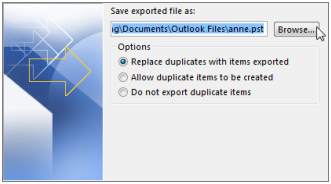
Limitations of the Manual Method
- It is a time-consuming procedure since the benefit of exporting data from multiple archive mailboxes is not given.
- Also, the synchronization of data takes up a lot of time if there are large files or the data size is huge.
- You need to perform the configuration correctly or it will cause errors during the export.
- Data integrity or folder structure maintenance are not guaranteed after the transfer.
- Errors can lead to data-loss situations.
Alternative to the Manual Method to Export Office 365 Archive to PST
The export tool as mentioned above is an advanced solution which is built with mechanisms that allow you to transfer your data in Outlook accessible format in a single shot.
The Date & Category filter is provided for selective data transfer by choosing the categories and setting dates for a specific time-period.
There is a Split PST option that allows you to divide the large sized files into smaller parts to avoid any type of corruption.
What Steps Are to be Followed for the Export?
- Run the software to export Office 365 online archive to PST and enter the credentials for your Office 365 account. Hit the Sign in button.
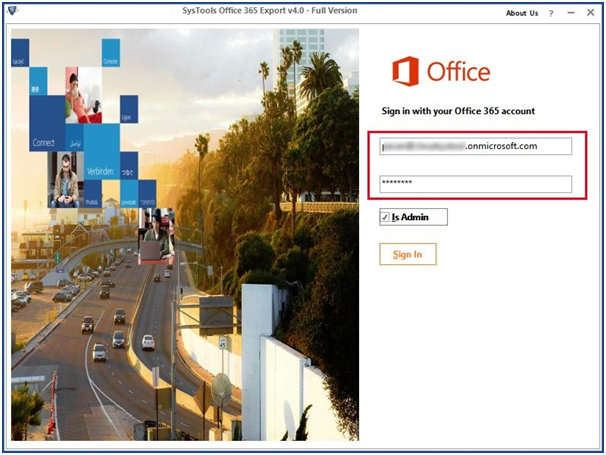
- Select the Microsoft Outlook (PST) option and mark the checkbox beside Split Outlook Data File option.
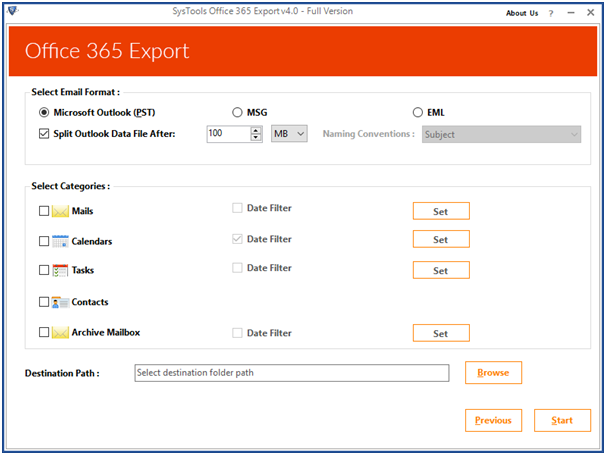
- Mark theArchive Mailbox option and choose the dates in the Date-filter for specific time-zone.
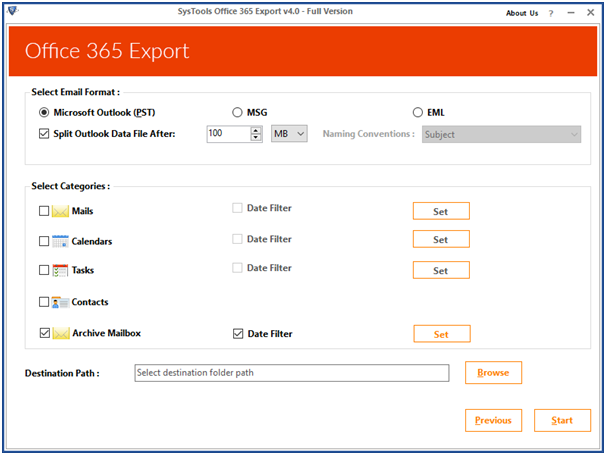
- Hit the Browse button to pick a destination location for the end result.
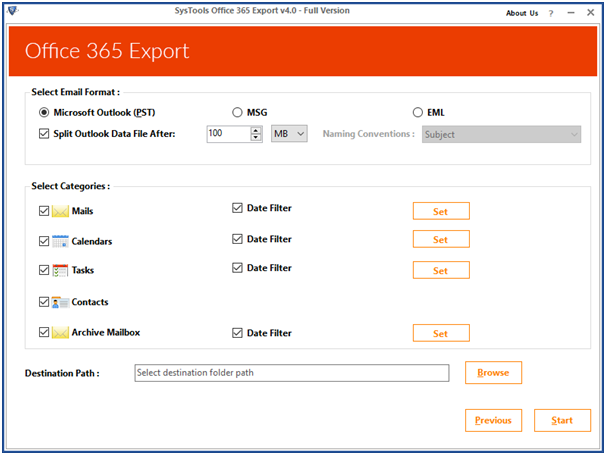
- Tap on the Start button to initiate the export.
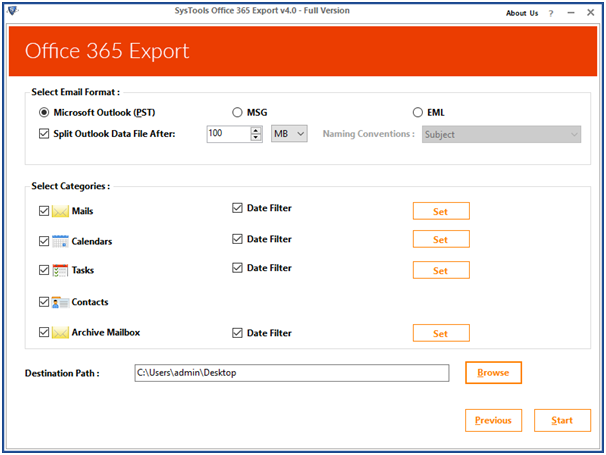
If there is a need to download the export report, you can hit the Save Report option and a CSV file will be saved containing the details of the export.
Give It a Try
This utility offers its users a free demo version. Users can easily avail themselves of a free version by downloading the software from the above button.
After downloading they just need to sign up with their respective email account, then they will get an activation email along with activation key. They just need to use that key to activate the tool. Then, users can easily self-verify the working and performance of this tool.
Moreover, they can export two user’s account for free without paying any cost. It also comes with 24/7 free technical support to assist any technicalities that may users face.
Wrapping Up
To export Office 365 archive to PST, there is not much that you need to do. All that you need is to apply the right methods for it. A lot of techniques can be found during the search for a single useful one. So, to help users get over the stress of finding the right solution, we have explained the expert’s choice in this article. You can apply the given approach without any doubt and export your data. The files will be kept safe and there will be no changes made to them.
Guest Post Service By www.guestarticlehouse.com